Creating and Editing Publisher Records
- Publisher records can be created either while creating or
editing a title record or independently of the title registration process by
using the Create Publisher option on the Search PANDAS screen.
Once a Publisher record has been created you are able to edit the Publisher
record
- Generally you should use the option to create publisher records
while creating or editing title records when you are only registering the
publisher name. If you need to add other details to the publisher record such
as a blanket permission or publisher contact details (as distinguished from
contact details for a particular title) you should use the Create
Publisher option from the Search PANDAS screen as this option allows
access to edit all fields in the publisher record.
Creating a Publisher Record While
Creating or Editing a Title Record
- Follow procedures for creating
or editing a title.
- When you are at the Create new Title screen go to the
Contacts tab window where you will find a search box labelled
Publisher
- Search for the
publisher you want. (If found then you do not need to proceed with creating
a publisher)
- If no record is found you can create a new publisher by
clicking on the Create button. The window will refresh and look like
this:
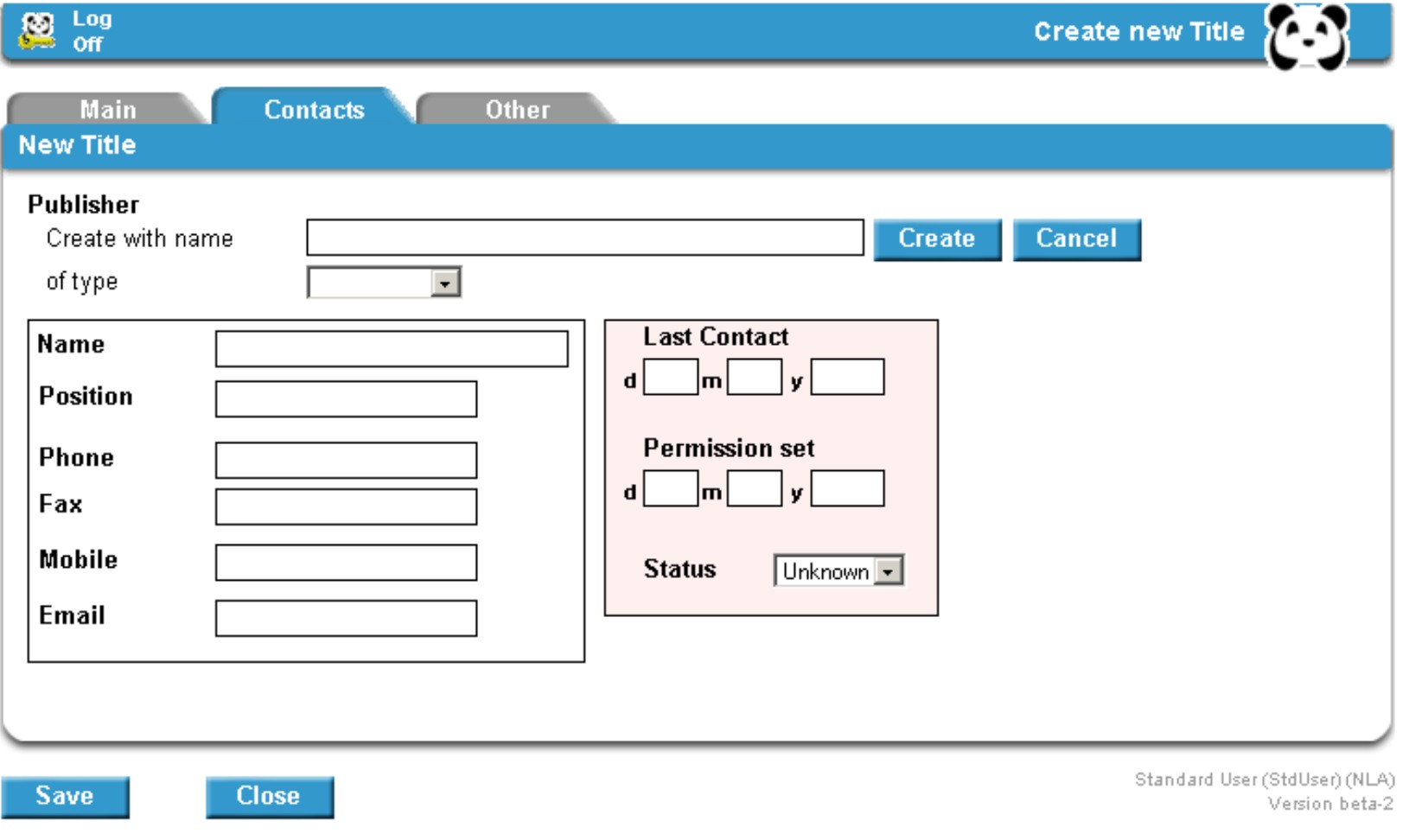
- Enter the publisher's name in the box labelled
Publisher. Enter the publisher's name according to AACR2 rules. Some
guidelines are:
- For individuals enter the name in the format family
name, given name. For example Smith, John
- For government
departments, enter the jurisdiction first followed by the agency name. Always
abbreviate Department to Dept. For example Australia. Dept. of Veteran's
Affairs
- For sections within a larger organisation, generally enter
the name of the parent body followed by the name of the section. For example
University of Melbourne. Faculty of Science
- Generally omit initial
articles, unless the name makes no sense without them. For example Ink
Group not The Ink Group
- Omit terms indicating incorporation such as
Pty. Ltd. or Inc.
- From the drop-down list directly underneath the
Publisher box select the type of publisher (i.e. government,
organisation, education, commercial, other)
- Click the Create button and the publisher record will be
created. If you need to add details to the record you will need to return to
the Search screen, search for the publisher and proceed to the Edit
Publisher screen.
Creating Full Publisher Records from the
Search Screen
If you need to create a publisher record with more details than
just the publisher's name, for example if you have a blanket permission and
contact details to add, then you should create the publisher from the Create
Publisher option on Search PANDAS screen. To do this:
- First search on Publisher Name to make sure the publisher has
not already been registered on PANDAS
- Select Publisher from the drop-down box below the
Create button
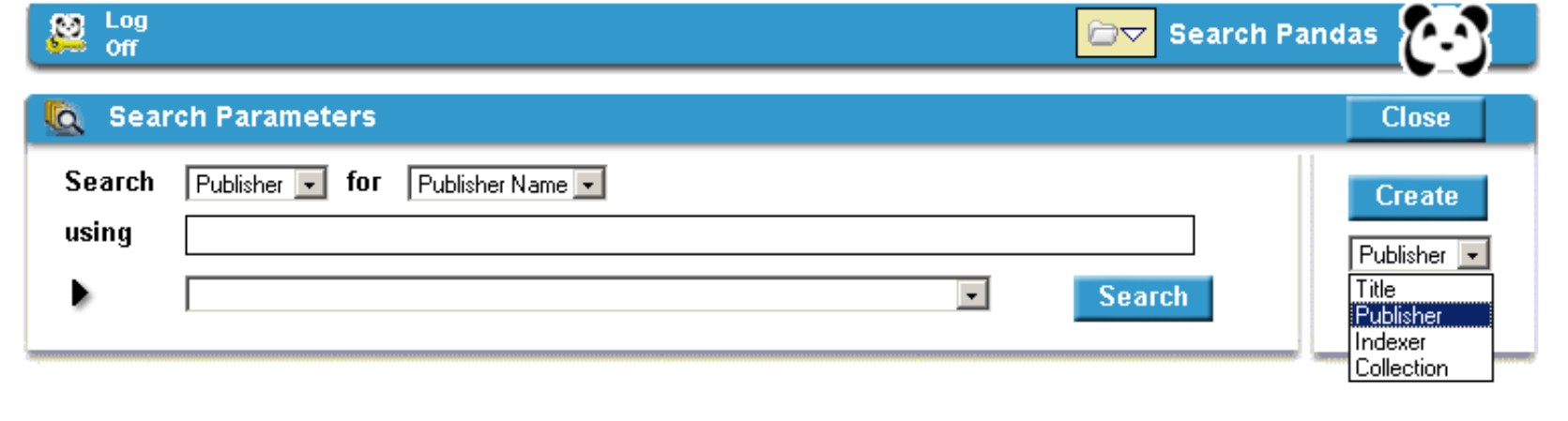
- Click the Create button and the Create new
Publisher screen will appear
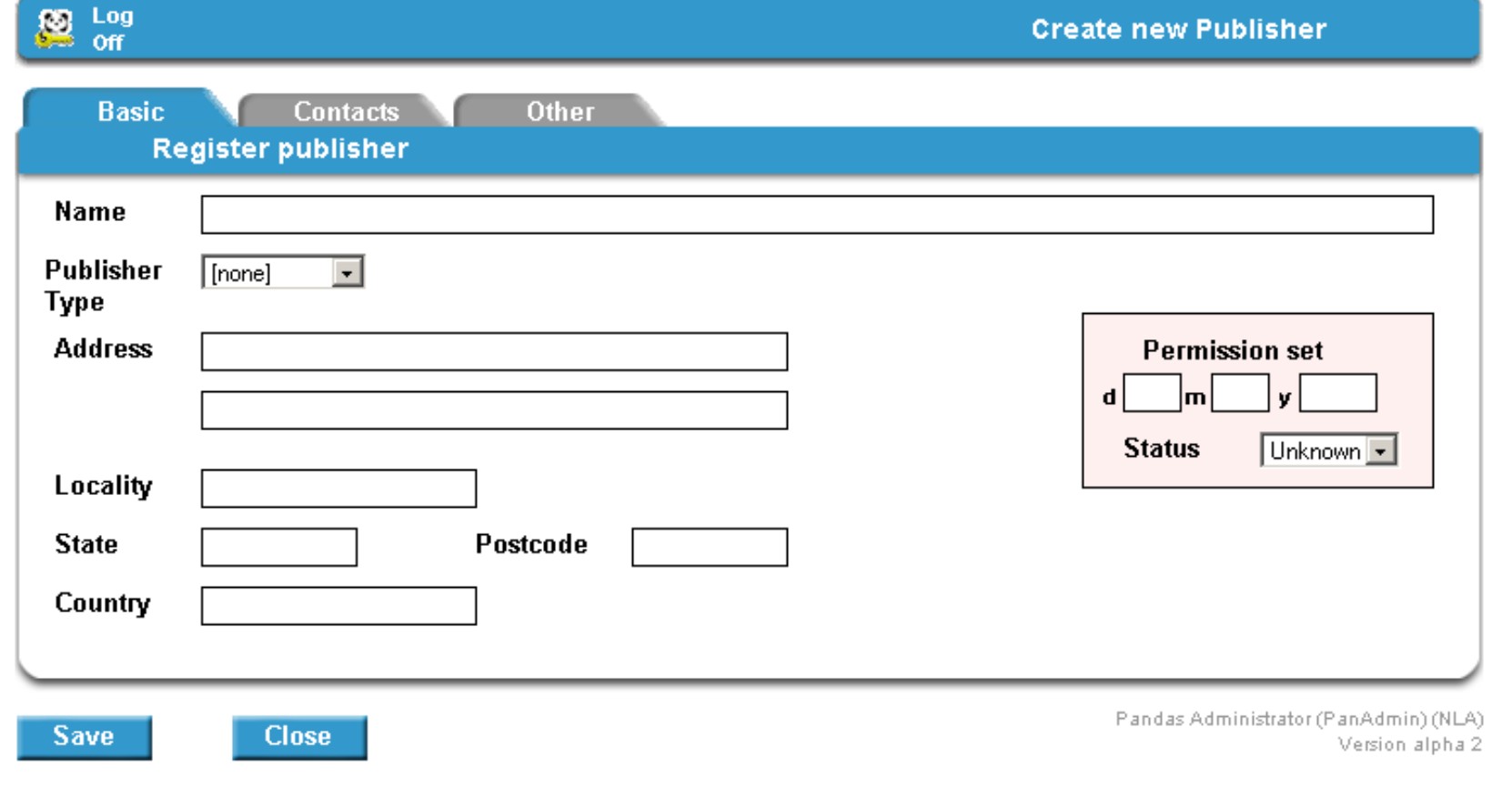
- Complete the form by adding the publisher's name and address
details (if available) and select the type of publisher from the drop-down list
(i.e. government, organisation, education, commercial or other)
- If you have a blanket permission (granted or denied) for all
publications produced by this publisher, select the appropriate Permission
Status from the drop-down list and enter the Permission advice date
- Go to the Contacts tab window and enter details of the
contact person who granted (or denied) permission
- NB: the details you enter in the
publisher record including Permission Status will default to all titles that
you subsequently add this publisher to. Do not record Permission details in the
Publisher record if permission granted or denied relates only to a specific
title.
Editing Publisher Records
- Note that changing a publisher's name will affect all existing
title records associated with that publisher.
- Search for the publisher record.
- Click on the publisher name link and the Publisher View
screen will be displayed.
- Click on the Edit Publisher link at the top of the page
and the Publisher Edit screen will be displayed.
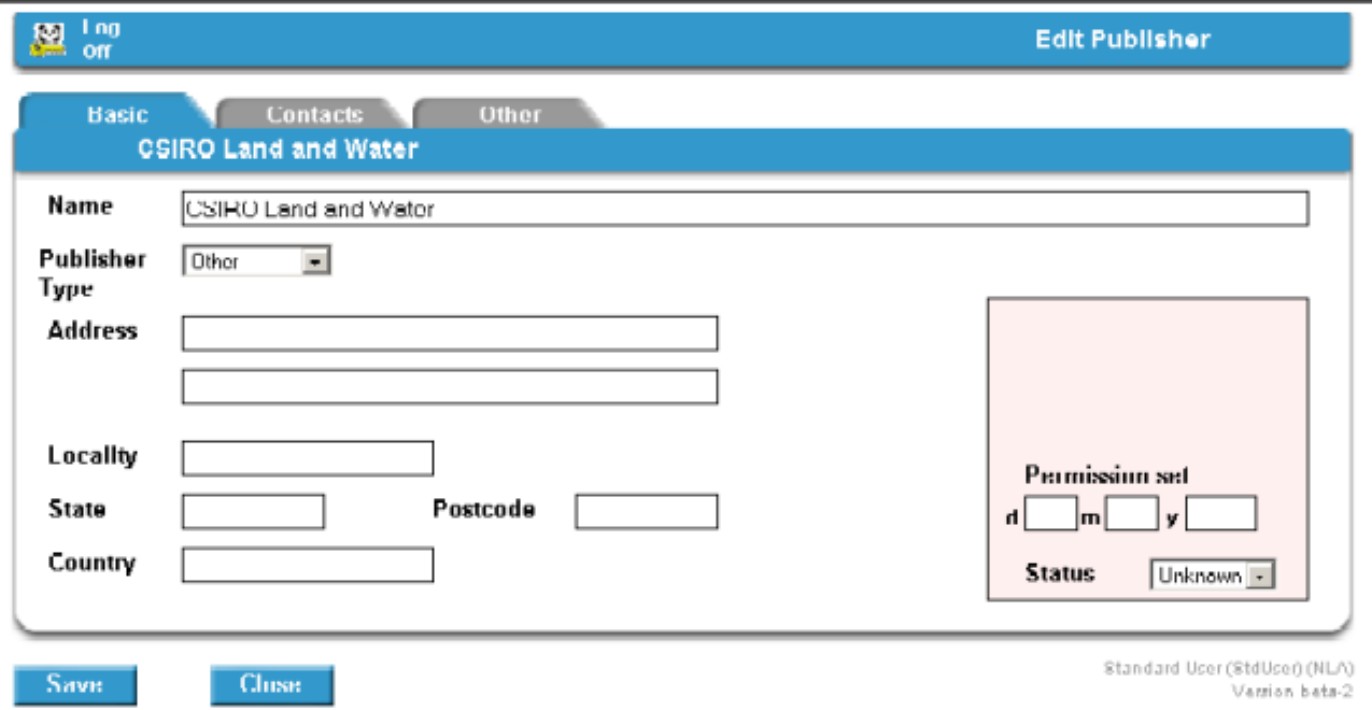
- Change the information as required.
- Click the Save button.
|
![[Pandora Archive logo]](http://pandora.nla.gov.au/nla/pandora/pandora6.gif)
![[Pandora Archive logo]](http://pandora.nla.gov.au/nla/pandora/pandora6.gif)
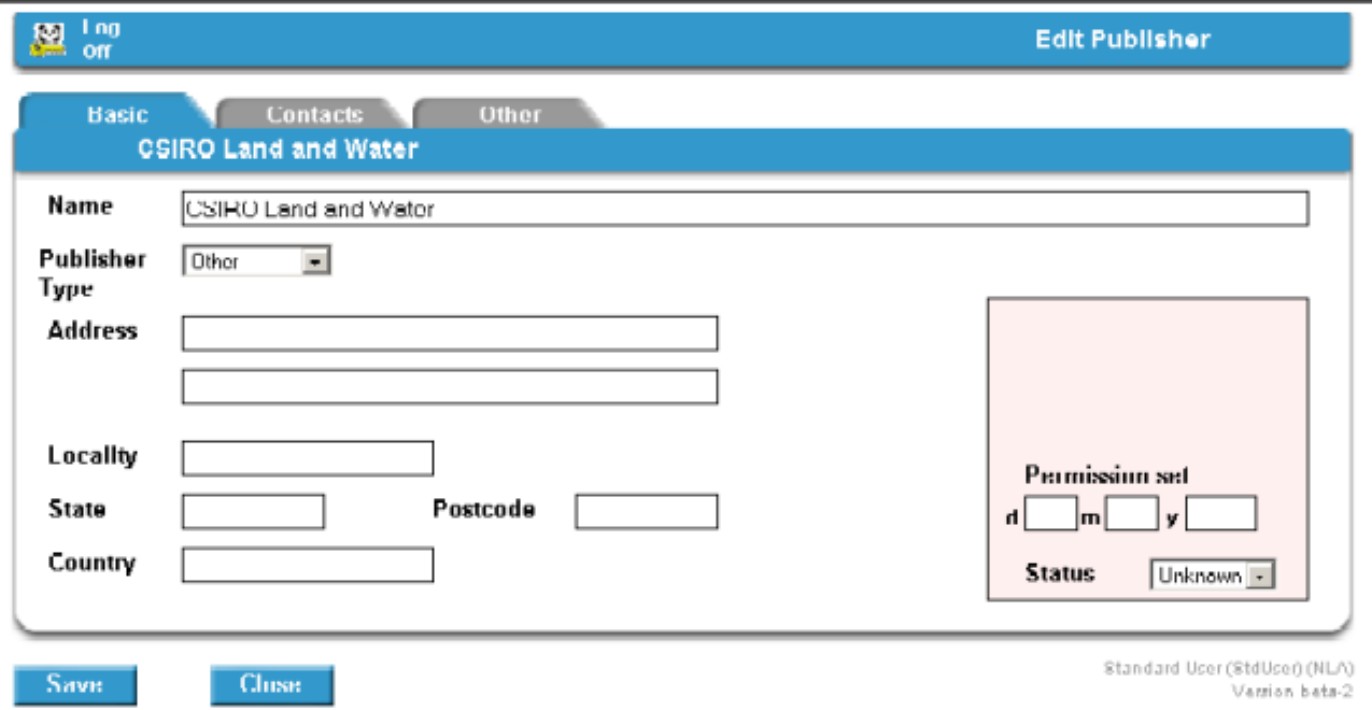
![[National Library of Australia]](http://pandora.nla.gov.au/nla/pandora/logo.gif)